Financial Reporting, Financial Statement Analysis and Valuation
8th Edition
ISBN:9781285190907
Author:James M. Wahlen, Stephen P. Baginski, Mark Bradshaw
Publisher:James M. Wahlen, Stephen P. Baginski, Mark Bradshaw
Chapter10: Forecasting Financial Statement
Section: Chapter Questions
Problem 1AIC
Related questions
Question

Transcribed Image Text:に
COURSE LEARNING OBJECTIVE: Students will use electronic worksheets or other productivity tools to
solve problems and develop models.
EXCEL LEARNING OBJECTIVES:
- Use the built-in formulas to determine the present value (PV) of a bond
- Use the built-in formulas to determine the effective issuance rate of a bond with issue costs (RATE)
- Set up an automated bond amortization schedule.
- Name cells using the Name Box
- Use Scenario Manager to create a scenario describing the effects of a change in the market interest rate (an
independent variable) on the proceeds from issuing the bond (a dependent variable) and the corresponding
total interest expense (a dependent variable) over the term of the bond.
Correcting entries for bonds transactions
AAA Inc. recently hired a new accountant with extensive experience in tax accounting. Because of the
pressures of the new job, the accountant was unable to review the topic of accounting for bonds payable.
During the first year, he made the following entries for the issuance of new bonds and the two interest
payments.
CR
DR
607,434
01/01/19 Cash
607,434
Accounts Payable
(Issued $600,000, of 12%, 3-year bonds. Interest is payable semiannually on
June 30 and January 1. The effective rate was 11.5%.)
06/30/19 Interest Expense
Cash
000'9
(First semiannual interest payment)
12/31/19 Interest Expense
Interest Payable
(Second semiannual interest)
000'9
INSTRUCTIONS:
Based on the explanation of each entry,
a. Set up an Excel sheet similar to the example below.
b. Determine the proceeds from the issuance of bonds using Excel's built-in formula for PRESENT VALUE =
Function Arguments
Rate|
Pmt
number
%3D
Returns the present value of an investment: the total amount that a series of future payments is worth now.
Rate is the interest rate per period. For example, use 6%/4 for quarterly
payments at 676 APR.
c. Set up an amortization schedule (entirely using formulas) in Excel under the effective interest method.
d. Prepare the entries (in Excel) that should have been made on 1/1/19 and 6/30/19 assuming the company
uses the effective interest method to amortize the premium and discount on its bonds.
e. Assuming the company closes its books on December 31st, prepare the journal entries for 12/31/19 and
1/1/20.
f. What is the effect of these errors on Net Income, Earnings per Share, Total Liabilities and Retained
Earnings if they are not discovered (detected) before the publication of the annual report?
a. Assuming the error was discovered at the end of 2019 but before closing the books, prepare the necessary
journal entry(ies) to correct the error.
h. Assuming the error was discovered at the beginning of January of 2020, prepare the necessary journal
entry(ies) to correct the error.

Transcribed Image Text:i. Use Excel's Scenario Manager to create a scenario describing the effects of a change in the market interest
rate (an independent variable) on the proceeds from issuing the bond (a dependent variable) and the
corresponding total interest expense (a dependent variable) over the term of the bond.
Before starting to use the Scenario Manager, use the ame Box (found above column A) to
name the following variables (do not use accents nor spaces):
1. Select the cell where you entered the market rate (the number) and type in the Name Box: TasaMercado
2. Select the cell where you computed the total interest expense (at the end of the amortization schedule) and type
in the Name Box: Gasto Totallnteres.
3. Select the cell where you computed the present value (cash proceeds) of the bond and type in the Name Box
ValorPresente
This is the
A1
Name Box
Scenario Manager
Scenarios are part of a suite of commands called what-if analysis tools provided by Microsoft Excel. What-if
analysis is the process of changing the values in cells to see how those changes affect the outcome of
formulas on the worksheet. Excel saves a set of values in a scenario and can automatically substitute these
values in your worksheet. You can create and save different groups of values as scenarios and then switch
between these scenarios to view the different results.
Scenario manager is available from the Data tab, in the Forecast group, in the what-if-Analysis command.
Create the following 4 scenarios using the ADD button:
Scenario name = 1
Changing cell = TasaMercado-
Scenario value= .16 (in the screen that appears after you click ok)
We are typing the NAME of the
variable; Excel will automatically
identify the cell address.
Add Scenario
Scenario name = 2
Scenario name
Changing cell = TasaMercado
Scenario value= .14 (in the screen that appears after you click ok)
4.
Changing cells:
TasaMercado
Ctrl+dick cells to select non-adjacent changing cells.
Scenario name = 3
Comment
Created by FrancoDebitalon 2/7/2019
Changing cell = TasaMercado
Scenario value= .11 (in the screen that appears after you click ok)
%3D
no.
Protection
Brevent changes
Scenario name = 4
Changing cell = TasaMercado
Scenario value= .09 (in the screen that appears after you click ok)
Cancel
O.
Then select Summary and make sure scenario summary is selected in the next box
In the result cells: Type the names of both independent variables separated by a comma:
GastoTotallnteres,ValorPresente
Scenario Summary
Report type
We are typing the NAME of the
variables; Excel will automatically
identify the cell address.
O Scenario summary
O Scenario PivotTable report
Result cells:
GastoTotallnteres,ValorPresente
OK
Cancel
Finally press OK and Excel will create a table with the results for each scenario.
Briefly, summarize your findings.
i. Assume that on January 1, 2019, AAA had bond issue costs of $5,000. Use Excel's built-in formula for
RATE to determine the effective interest rate of the net liability on the issuance date,
What effect has the debt issue costs on the effective interest rate when compared against the original
effective interest rate?
DELIVERABLES: The Excel file.
Expert Solution
This question has been solved!
Explore an expertly crafted, step-by-step solution for a thorough understanding of key concepts.
This is a popular solution!
Trending now
This is a popular solution!
Step by step
Solved in 2 steps with 8 images

Knowledge Booster
Learn more about
Need a deep-dive on the concept behind this application? Look no further. Learn more about this topic, finance and related others by exploring similar questions and additional content below.Recommended textbooks for you
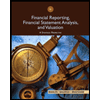
Financial Reporting, Financial Statement Analysis…
Finance
ISBN:
9781285190907
Author:
James M. Wahlen, Stephen P. Baginski, Mark Bradshaw
Publisher:
Cengage Learning


Century 21 Accounting Multicolumn Journal
Accounting
ISBN:
9781337679503
Author:
Gilbertson
Publisher:
Cengage
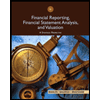
Financial Reporting, Financial Statement Analysis…
Finance
ISBN:
9781285190907
Author:
James M. Wahlen, Stephen P. Baginski, Mark Bradshaw
Publisher:
Cengage Learning


Century 21 Accounting Multicolumn Journal
Accounting
ISBN:
9781337679503
Author:
Gilbertson
Publisher:
Cengage
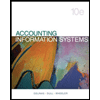
Pkg Acc Infor Systems MS VISIO CD
Finance
ISBN:
9781133935940
Author:
Ulric J. Gelinas
Publisher:
CENGAGE L
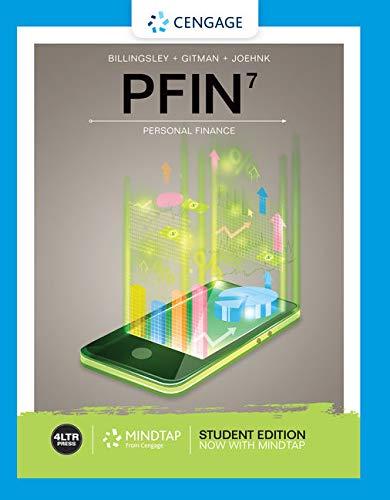
Pfin (with Mindtap, 1 Term Printed Access Card) (…
Finance
ISBN:
9780357033609
Author:
Randall Billingsley, Lawrence J. Gitman, Michael D. Joehnk
Publisher:
Cengage Learning
